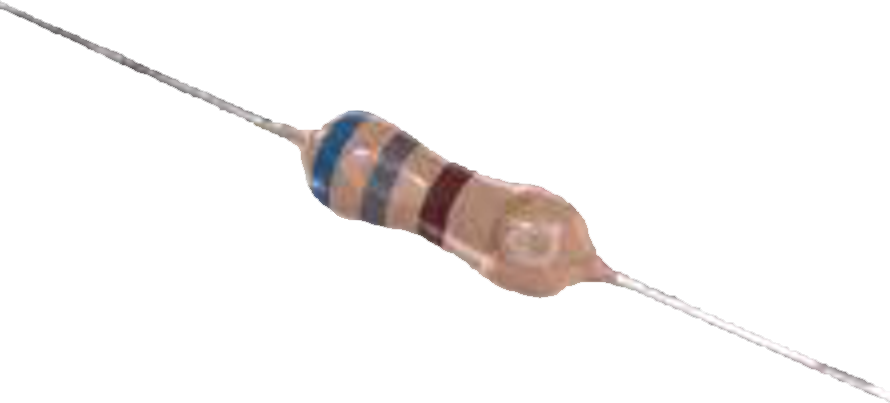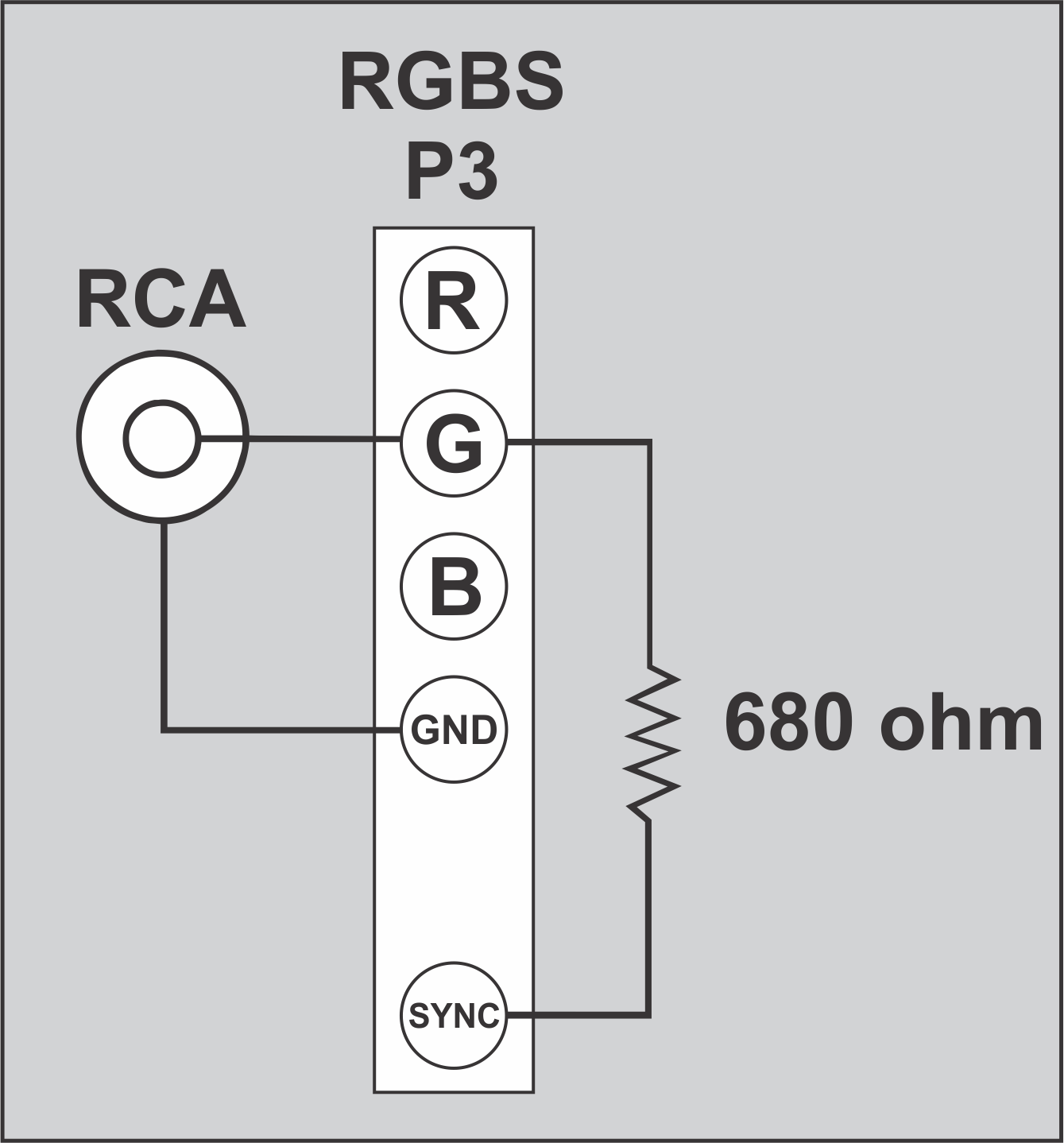How to connect a Panasonic JS-750WS
to External LCD VGA Monitors.
or
How to lose those Composite monitors!
1 each GBS-8220
Version 3
1 each Power Supply
Rated Output: 5V/2A
Connector: 5.5x2.1mm center positive barrel
1 each RCA Jack or Cable Pigtail
Female
1 each 680 ohm 1/4 watt resistor
( Blue, Gray, Brown, Gold )
1 each 3/16" heat shrink tubing
optional for the resistor
some 20 or 22 gauge wire.
Of course you will also need these if you don't have them to make the system work:
1 each RCA Cable
Male/Male Shielded
1 or 2 each VGA Cables
1 or 2 each VGA Monitors
Parts you will need:
A Little Background
My wife manages a fast food restaurant that still uses the Panasonic JS-7500 series Point of Sale system. Their Drive through uses a JS-750WS register connected to two 12" Composite monitors. These were really to small for what they are used for and they are getting harder and harder to find. When they fail you can't just run down to the store and get one, you have find one and have it shipped in. After the last failure they found one on ebay that would work but when it was connected the screen needed adjusted because the text was running off the edges, but there were no external adjustments on the monitor for Horizontal Size or Position.
So I started researching solutions and chasing a lot of ghosts from the past, but I needed a modern solution that I could repeat should the device fail. I didn't want to be in the same boat as with the composite monitors looking for old hardware that is rare or isn't made any more.
This is my solution and it costs less than $50 ( Amazon is your friend ), so they are cheap enough that you can make one as a spare to keep on the shelf should the unit fail.
GBS-8220
Port P3
RCA Jack Female
680 ohm
resistor
Put the heat shrink over the resistor to protect from shorts and solder it between the G (green signal) input pin and the Sync input pin.
Next solder the center connector of the female RCA jack to the G (green signal) input pin, then solder the outer connector of the RCA jack to the GND (ground) pin.
A side note: I mounted mine in a custom 3D printed box so I used a jack, If you want to mount the RCA Jack, do it before you solder it. By design good or bad you will have to unsolder it to mount or unmount it.
That is all there is to the hardware modification.
Plug a good quality shielded Male/Male Composite video cable between the port you just added to the GBS-8220 and the JS-750WS Register RCA video port.
JS-750WS Video Port
OR
Connect a VGA cable and monitor to one or both of the Dual VGA output ports on the GBS-8220. Plug the power supply into the wall and the GBS-8220. Turn on the JS-750WS and the VGA Monitors.
Press the Auto/Down button for 5 seconds on the GBS-8220.
Now you need to press the "Menu" button use the "up" button until you get to the bottom option select it and choose "English" unless you can read Chinese.
These are the setting on the GBS-8220 that I use for the Dell P170ST 17" monitors we put on the system and they should be a good place to start:
Picture:
Bright 50
Contrast 80
Saturation 50
Sharp 5
Geometry
H Position 38
V Position 28
H Size 60
V Size 40
Clamp ST 3 or 4
(3 if you have trouble with blanking every 10 or 15 minutes. See manual)
Clamp SP 5
*clamp SP must be higher than Clamp ST or the displayed video will be blank.
Display
1024 x 768
Language
English
When you are done setting the GBS-8220 and the menu goes away it has stored your settings and unless you press and hold the Auto/Down or select reset it should remember them. Now press the Auto button on your monitor so it will sync up with the new signal your settings are putting out.
That should be it!
I printed custom custom boxes with lots of ventilation on my 3D printer to house the board and we put two Dell P170ST 17" refurbished monitors we bought from Newegg for $34.20 each with free shipping. One is on a 15 foot VGA cable and the other is on a 25 foot cable. This system has been up and running for 3 months now (05/27/2017} without a hitch. After I got this working I did buy a second GBS-8220 and power supply for a backup. I configured and tested it. It works just like the first one, so we don't have to worry if lightening strikes it.
If your GBS-8220 didn't come with a manual, it is available online.
So breathe some new life into your old Panasonic POS by getting rid of those old external Composite monitors.
Good Luck!

Any Question or Comments, you can contact me at:
image@iislands.com
Let me know if this helped you,
Help spread the word!